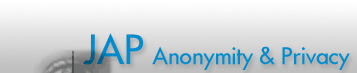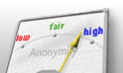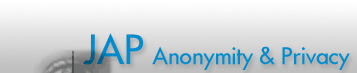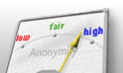|
Using ProxyCap on Windows and MacOS
If your Internet application does not support any proxy settings, you can use
ProxyCap. It redirects the traffic of e.g. the Flash player, Java applets and other Internet applications
to JonDonym. This will change your IP address and you can stay anonymous. But bear in mind that you must usually use a premium service as these applications often deploy protocols that use other ports than 80 and 443 that are allowed on free cascades.
Installing ProxyCap
You can download ProxyCap from proxycap.com for Windows and MacOS.
The website offers a free 30-day trial version. If you like the tool you can buy a license key.
Please, support JonDonym and buy
ProxyCap here (JonDos gets 20% of the revenue).
Installation: Run the MSI installer with administrator privileges and follow the wizard.
Configuration of ProxyCap
Configuration of ProxyCap needs two steps. At first you have to configure a proxy and afterwards you have to
add a rule for each program you want to use anonymously with JonDonym. Please note: You only may change the settings of ProxyCap while being an administrator. If you have already started ProxyCap as normal user without such privileges you have to close it using the Task Manager and log in yourself as administrator.
Proxy configuration
Add a new proxy configuration for JonDonym in ProxyCap's "Proxies" window. Click on the button "New".
Use the following settings for JonDonym:
Add rules for your applications to use anonymous
Afterwards you may add rules for the applications you want to use anonymous. You may add aTubeCatcher (a tool for download and watching YouTube videos) or any other application without proxy support or with broken proxy support.
In order to use Flash videos and applets and Java anonymously, you have to add the following applications to ProxyCap (assuming that those programs are installed on C:\):
C:\Program files\Mozilla Firefox\firefox.exeC:\Program files\Mozilla Firefox\plugin-container.exeC:\Program files\Java\jre\java.exe
Within the "Rules" window you may add (these) programs and decide how the are anonymized. Sinlge rules may be activated or deactivated. Is a rule deactivated are the applications depending on it used without anonymization and the rule is greyed out (in the example: Steam).
Klick on the "New" button marked in the screenshot. It will open a wizzard for setting up a new ruleset. Using the ruleset for java.exe the following screenshots show the settings in the different tabs.
- On the first tab "Action" you choose the above configured proxy "JonDo".
- On the second tab "Programs" you choose the program(s) that should get anonymized. You may combine several programs (e.g. Java, Flash and Firefox) to a single rule:
- On the tabs "Ports", "IP-Addresses", "Hostnames" and "Transports" you usually let all Internet connections of your programs get routed over the proxy.
- On the last tab "Name" you give a distinct name to your rule which is used to list it in the rules window.
In the future, use javaw.exe in order to launch Java applications without anonymization.
Hint: Please, keep in mind that all Firefox traffic will be anonymized using the above settings. This is even the case if you deactivate the anonymization within the proxy configuration of Firefox itself. It could therefore happen that the plugins are not working properly if JonDo is not running or if you are using the free services as they do not offer SOCKS-Support.
|  |


 |
 |
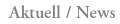
Restrictions for the Dresden (JAP) anonymisation servers
After careful consideration we have decided to restrict the size of downloads over the Dresden (JAP) mixes a little. The reason is to allow a more fair use of scarce resources of our servers especially for users who simply want to surf the Web. more...
|
|