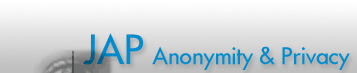

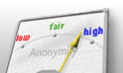
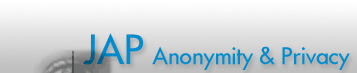 |
 |
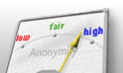 |
|
|
|
|
|
|
|
|
|
 |
Howto: Compile and run a Mix server on Linux/UNIX with administration scriptsThis manual covers helper scripts for the Mix server and a web proxy, and the installation of a web/http and socks proxy. They are useful if you want to automatically update your code instead of doing a lot of hand-work on each update.Preparing the server
DirectoriesTo run the mix you should create the following directories: To create a directory, type
In each of the directories the subdirectories
will be generated by the scripts. ./backup holds old binaries and
their log files. As you see you may easily go back to an old but working
installation if an update has failed. In ./cvs the source files
are stored (and overwritten) when getting a new source code version.
ExecutablesPlease put the following executable files in the proper directories. Note that the InfoService files are optional. There is also a firewall script, but if you want to use it, you will have to adapt it to your needs first.
You might also need to convert the executable files to the unix format by installing the sysutils or tofrodos package e.g. with apt by
and typing
on each of the files.
Config filesFor running the mix, you only need the config file (typically named config.xml) generated by the MixConfig tool. Please name and place the config files as shown below, otherwise you will have to adapt one or more of the executable scripts and the links to them.
Squid proxy installation (for last mixes)Download the newest squid 2.7 stable sourcecode from http://www.squid-cache.org/Versions/v2/2.7/ and unpack to /home/mix by typing
Copy the executable squidconfigure into the newly created directory squid-2.7.STABLE6 and type
Squid is now installed in /usr/local/squid. Link the squid executable to /usr/sbin Create the cache files
and start squid:
Dante SOCKS server installation (for last Premium Mixes)Dante is a SOCKS server you may add to your last Mix BESIDES squid. Squid is still necessary, but dante will add more features to your Mix. For installation with apt, this command should be sufficient:
For non-Debian-Systems, you might have to use a non-apt package Download Dante 1.1.9 (FTP) (or try the general download directory) For Debian Lenny, this trick might work: http://forums.debian.net/viewtopic.php?p=200782&sid=0ac40513a6bd89bbb5b052640ae09253 Now you may use the prepared configuration. It will block outgoing mail ports to prevent spam. If you do not care about that, you may open them, though. The configuration also contains the list of blocked web sites (for the squid configuration, this is a separate list, not so for dante).
Please edit the danted.conf so that your exit IP address is marked as external, e.g.
Otherwise dante will not start. Please note: You will have to edit the Mix configuration, add the SOCKS proxy with the right host and port (localhost, 1080) and restart the Mix before it can use the Dante server. Then you should start or restart the dante server:
Link to the executableYou should set some system-wide links, so that you can use the startup scripts from every directoy:
Before Mix compilation, may need to install some packages in order to compile the code:
and dependencies. If you do not find one or more of these libraries, you
may, on Debian/Ubuntu systems, look for them using the If you do not run a Premium Mix but only a free one, please remove the
respective compile command "
You may now update the mix with the newest CVS code by typing
TroubleshootingIf, for some reason, the scripts do not work on your system, you should
first check the script options in
If this does not help, you may try the following: Accounting database configurationIf you run pay Mixes, you moreover have to initialise the postgres database. it is only needed for the first Mix. However, you do not know if you may not switch position some time, and therefore also other Mixes should do that.
Log filesNew messages will be appended on the end of the logfiles. Please configure the Mix to store its logs at those positions:
Please note: if you have configured the Mix to use the Syslog only, no messages will be stored in this file. Start/Stop/RestartThe mix has to be started with 'root' rights if it should listen on ports lower than 1024. Start the process by running the skripts with the 'start', 'stop' and 'restart' options. With the 'process' option you can list the running processes, 'log' will list the log file entries. 'status' shows you if the Mix process is currently running. You can test if the Mix process has started by typing
If the status is "running", the configuration could be parsed and the Mix process has started so far. If you expect your Mix to connect to other Mixes now, you should now check the logfile for an entry "connected" by typing
If you do not find this entry, you could further examine the log files, for example by typing
and after the log file has opened
TroubleshootingIf your Mix does not start by using the scripts, you maybe should start it "by hand"
If the Mix starts, but takes much more than a minute for the connection, this usually has one of the following reasons:
Runlevel linksIf you want the services started automatically when starting the server machine, you have to set links to the executables in runlevel 3 and runlevel 5. Please note that this will only work if you have not set a password for your Mix certificate.
Default runlevelThe default runlevel has been set to 3 so that the the graphical environment will not be loaded. This can be changed by the administrator either while the system is running with:
or permanently with editing the /etc/inittab entries.
|
|
||||||||||
|
|
|
|||||||||||