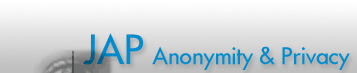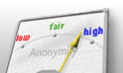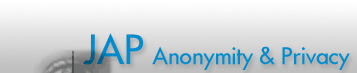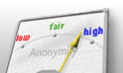|
Creating a Mix configuration
You may create and change a Mix configuration with the config tool. This documents tells you
the typical steps that are needed to create your configuration.
Find partners
- you might ask JonDos or one of the other certification authorities if
there are any partners willing to form a cascade with you
- you could also just write an e-mail to one of the many other operators to
make up a cascade with you
- the mailing list
might be helpful to get in touch other operators
General settings
- First, go to the General
panel
- if you have a Premium Mix, choose "Enable payment"; if you are running a
free Mix, let this box unchecked
- choose the type for your Mix: a first Mix accepts user connections; a
last Mix sends our user data to the internet
- choose a name for your Mix; you might first imagine some kind of name
scheme for all of your Mixes (etc. famous artists, TV series
characters,...); please do not choose locations on earth as scheme; now
choose a short name for your Mix after that scheme
- if you have a first Mix, you should choose the name of the cascade where
it runs now; typical cascade names are composed by the names of Mixes, e.g.
Euklid-Rose-ExarKun for the Mixes Eukild, Rose and ExarKun
- in general, you may leave the InfoService field on its default values
- set the listener interfaces to the port(s) and hostnames where your mix
should listen to; teh recommended ports are 6544 80, 443; first Mixes
should listen on all of them
Advanced settings
- first, go to the Advanced
panel
- choose "Log to Directory" and enter "/home/mix/Mixproxy" as directory (if
you follow the usual setup
instructions)
- set "mix" as "user Name on Execution" so that your Mix may switch from
the root user to the user "mix"; this might prevent hackers attacking your
Mix server to become root
- set 4096 as Max. nr. of File Descriptors
- choose "Run as daemon"
If you are running a free Mix, you should also set the traffic shaping
values described here.
Certificate creation
- first, go to the Certificates Panel
- if you already have an Operator certificate, import it; otherwise, enter
your operator information and create an operator certificate
- enter the information about your Mix here and create a Mix
certificate
- If your operator certificate is not signed yet, please send it to JonDos.
You may use the function Tools->E-Mail certificate request...
for that.
- This tools command will put all your public certificates into the clip
board; just paste them into an e-mail
Previous Mix
- first, go to the Previous Mix
Panel
- ask your neighbour Mix operator or JonDos to send you his
certificates
- import these certificates, and check whether the signatures are OK
- if they are not OK, you might have the wrong certificates; request them
again
Next Mix / Proxy settings
- first, go to the Next Mix /
Proxy Panel
- if you have a First or Middle mix, ask the next Mix operators and/or
JonDos for the certificates first
- the next Mix operator should also send you the connection information
(hostname, port) of his Mix, so that you may enter this information
- if you are running a last mix, you have to enter your proxy settings,
instead of a next mix
- depending on your installation,
you might have set up a squid HTTP, proxy, for example, or an additional
dante SOCKS proxy
- for the squid proxy, just create a proxy with host=localhost and
port=3128
- for an additional dante SOCKS proxy, create a second entry with
host=localhost and port=1080
Payment settings
First, go to the Payment
panel.
If you use the default installation
procedure, you just have to change two things:
- set the database password to the password that you have chosen for aiuser
in the installation process
- let JonDos create you a price certificate that confirms the price for
your Mix; JonDos does this if you have a respective contract and if you
have sent your public Mix certificates to JonDos (see above, "Certificate
creation")
Done! Now your configuration is complete.
Troubleshooting
If you nevertheless see any warnings on saving your configuration, click on
File->Check to see what values are wrong.
|